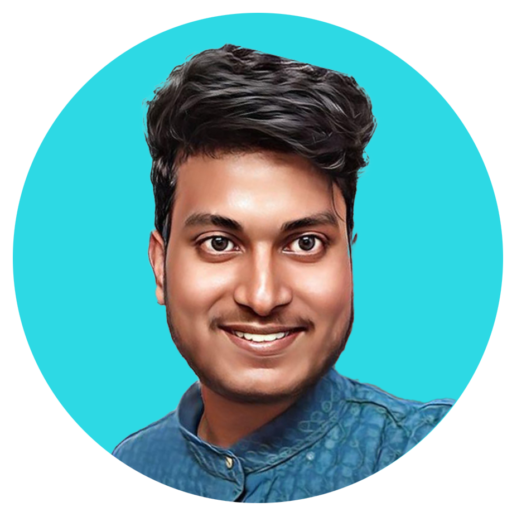Today, we’ll explore how to effortlessly generate and configure an SSH key within our GitHub account through five simple steps.
First and foremost, ensure you have a GitHub account. The process of setting up the SSH key is smooth and without complications. Now, let’s address why we opt for an SSH key instead of HTTPS for cloning projects. The primary advantage lies in an SSH key’s ability to seamlessly manage multiple projects and accesses.
Should any questions arise along the way, don’t hesitate to ask. Let’s dive into the steps for generating and configuring an SSH key for your GitHub account:
Step 1: Generate an SSH key using the command line to establish a secure connection between your computer and GitHub.
ssh-keygen -f C:/Users/MrX/.ssh/mykey -t ed25519 -C "officialadityakumaralok@gmail.com"This command initiates the creation of an SSH key with specific parameters. Here’s a breakdown:
ssh-keygen: This command-line utility is employed for generating SSH keys.-f C:/Users/MrX/.ssh/mykey: Specifies the file path where the SSH key will be saved. Adjust the path and filename as needed.-t ed25519: Specifies the type of key to generate, in this case, ed25519, known for its security and efficiency.-C "officialadityakumaralok@gmail.com": Adds a comment to the key for identification purposes, typically an email address.
Step 2: Register your SSH key with your GitHub account to authenticate your computer’s access.
Copy the public key using the cat command:
cat C:/Users/MrX/.ssh/mykey.pubCopy the displayed key and navigate to your GitHub Account Settings > SSH and GPG keys > New SSH key. Provide a name and paste the copied key into the designated field. Save the key settings.
Step 3: Verify your SSH key by testing the connection with your GitHub account.
ssh -T git@github.comThis command confirms if the SSH connection to GitHub is successful, enabling subsequent Git operations like pull,push,clone,etc.
Step 4 (Optional): Create a configuration file to streamline the usage of your SSH key for future interactions with GitHub.
To create a configuration file to streamline the usage of your SSH key for future interactions with GitHub, follow these steps:
You need to save the configuration file named config in the .ssh directory, which is typically located in your user’s home directory. Here’s the path where you should save the config file:
- For Windows:
C:\Users\YourUserName\.ssh\config - For macOS and Linux:
/home/YourUserName/.ssh/config
Replace YourUserName with your actual username on your operating system.
Step 1: Open a text editor of your choice (e.g., Notepad, Nano, Vim).
Step 2: Add the following content to the file:
Host my_github
HostName github.com
User AdityaKumarAlok
IdentityFile C:/Users/MrX/.ssh/mykey
IdentitiesOnly yesReplace /path/to/your/private/key with the actual file path of your private SSH key. If you followed the previous steps, the path would likely be something like C:/Users/MrX/.ssh/mykey.
Step 3: Save the file with the name config (no file extension) in your .ssh directory. If you’re using a text editor, make sure to save it without any file extensions (e.g., .txt).
Once you’ve completed these steps, your SSH key configuration file is set up. This file tells your SSH client to use the specified private key whenever you connect to github.com, simplifying future interactions with GitHub.
To interact with the SSH configuration file (config) using Git commands, you typically don’t directly interact with the file itself. Instead, you use Git commands to interact with repositories and remotes, and Git automatically refers to the SSH configuration file to establish the appropriate SSH connections.
However, you can indirectly interact with the SSH configuration file by adding or removing remotes, which Git will then manage based on the settings in the SSH configuration file.
Here are a few common Git commands and how they relate to the SSH configuration file:
- Adding a remote repository:
git remote add origin git@my_github:username/repository.gitIn this command, git@my_github:username/repository.git is the SSH URL for the remote repository. my_github is the Host alias defined in the SSH configuration file (config). Git uses the configuration in config to establish the SSH connection.
- Listing configured remotes:
git remote -vThis command lists all the remotes configured for the current Git repository, including their URLs. Git automatically refers to the SSH configuration file (config) to determine the appropriate SSH settings for each remote.
- Removing a remote repository:
git remote remove originThis command removes the remote named origin from the current Git repository. Git will no longer use the corresponding SSH configuration settings when interacting with this remote.
By using these Git commands, you indirectly interact with the SSH configuration file (config) to manage your repository connections. The SSH configuration file helps Git determine the appropriate SSH settings for each remote repository, streamlining your interactions with GitHub and other Git hosts.